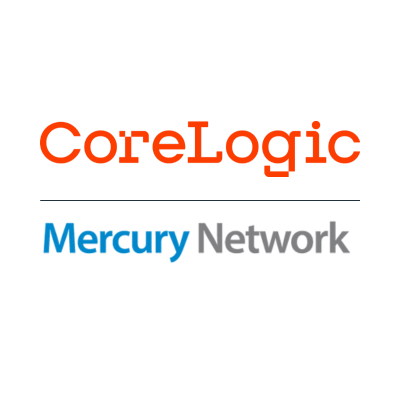There are a couple of changes in our latest release which could affect your workflow, so we want to call them out for you. See below for an explanation, or click here to read the release notes for this update.
Your Mercury Network clients may prevent order reassignment
We heard from some of your Mercury Network clients who asked us to help them solve a problem. Sometimes, an appraiser (or other Mercury Network vendor) edits an order that’s assigned to them, then reassigns it to someone else in their organization. The issue is that many lenders have policies that govern which vendors can receive their orders, for example investors must approve their fee panel, or documentation has to be signed. So, when an order is assigned to an unapproved vendor, these clients run into trouble.
To prevent this problem, your clients now have the option to prevent their residential appraisal orders from being reassigned. If this is the case for your client, you’ll see a message during Order Acknowledgement and when responding to bids that says NOTE: This lender does not allow orders to be reassigned to other users on your account. Plus, the client’s option applies to all their current orders. So, if you try to edit an order to assign it to another user on your account, you might find that the Assigned to Employee drop-down menu doesn’t respond. This indicates that reassignment isn’t allowed by your client who placed the order. Note that this does not apply to commercial orders, nor to those assigned to an AMC/Firm.
We appreciate your understanding and cooperation as we work to keep your and your clients’ workflow streamlined and efficient in Mercury Network.
A note if you access multiple Mercury Network accounts
As a vendor, when you receive a new bid request, there's a link in the notification that you can click to respond to the request. If you're logged into a different Mercury Network account than the one who received the bid request, when you click the link in the email, you'll see a message that you need to log into the correct account before you can respond to the bid request. At that point, you simply need to log out of the current account, then log back in to the account which received the bid request to complete your response.