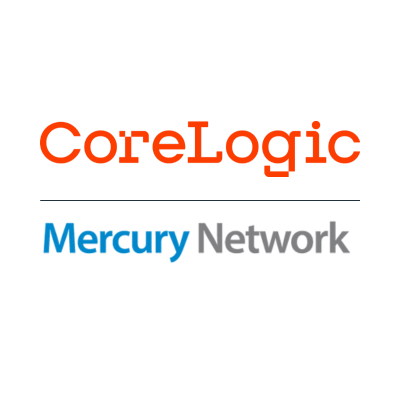OK, maybe not everything, but this is a broad look at why Client Groups exist at all, what they do, and how they can help your team be more efficient by automating the most important parts of your collateral-valuation workflow.
Client Groups are the beating heart of your platform. Did you know that when you reach out to our support team for troubleshooting assistance on an order, the very first thing they look at is the Client Group on the order in question?
That’s because your Client Groups act as mini rule sets that dictate the behavior of an order through its entire lifecycle. Your Client Group can control everything from what your loan officer or broker sees when they place the order to what happens after your appraiser or AMC delivers it back to you. Because there are so many customization options within a Client Group, there is practically an infinite number of ways to tailor how you use them to support your desired workflow or perfectly suit your internal organization and processes.
Support Center Walkthrough
What is controlled by a Client Group?
When you call the Customer Support team because an order didn’t do what you thought it would do, the first thing we try to understand is “What did the Client Group tell it to do?” That’s because the Client Group is pretty much always in control.
If an order is placed without a Client Group it will rely on the global default settings you’ve set up in Preferences. That’s a nice safety net, however, it is certainly best practice to use Client Groups for all your orders. That’s because Client Groups provide a targeted way to control essentially every aspect of an order’s automation. This is important because automation is one of the core aspects of Mercury Network that enables efficient, compliant management of your collateral workflow.
The Clients that you create in your platform are most commonly thought of as originator or loan officers. These are the people who are creating appraisal orders and need access to the various rule sets (Client Groups). Whether it’s from your integrated LOS or through your VMP Client Portal interface, when they place the order and select a Client Group, they are making an immediate determination regarding how that order should behave, although they can’t actually see those rules and settings from their side. They merely see the label name of the Client Group.
When adding a new Client, there are only a few things that will apply universally. Everything else about this Client and their permissions will be set at the Client Group level. After all, you may need them to have full visibility, access, and custom settings in one Client Group, but in another you may only want them to have a read-only view.
Support Center Walkthroughs
Something to think about:
The permissions you can set up for your Client include settings like ‘where do you want them placing orders’ and ‘what payment methods can they use’? The reason we’ve broken out the options this way is that you may want to create orders solely from inside your LOS integration, but you also want them to be able to access the VMP Client Portal so they can get real-time updates in a customized pipeline view, or to perform certain functions that your LOS may not support via the integration. Orders go back from whence they came, so if they create an order in the VMP Portal, it will not be synced with the LOS.
Giving them access to the VMP Client portal may be a wise decision, even if you have an LOS integration. However, you may want to restrict their ability to create new orders there.
Support Center Walkthrough
By the way, some lenders might be wondering what we’re talking about because you don’t see the Clients button on the top row in Mercury Network. Simple answer: You probably don’t have the client portal enabled for your account. This feature lets loan officers or other order stakeholders log in to place, manage, and monitor appraisal orders. Talk to your Account Manager or call Client Relations at 1-800-900-4954 to get started with this powerful tool today. (It doesn’t cost extra.) You can read more about Clients and Client Groups here in the user guide.
Do you have an interesting use case for Client Groups in your workflow? We’d love to hear about it - let us know in the comments.