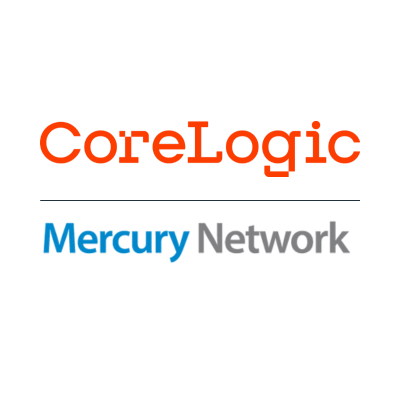Following our May 2nd update to your Quality and Valuation Products (QVP), you’ll now see a new Orders page when you log into the site (platdata.com). This page features tools created to make you more efficient when searching, filtering, and viewing your QVP orders. There’s even more to this update (check the release notes for full details), but the main feature is the new Orders page, so read on for more about that.
Introducing the Orders page
We noticed that your workflow would benefit from a better way to find a specific order, or orders of a specific product type. Our response is the new Orders page, which you’ll see upon logging in to platdata.com. You can also access it anytime by clicking the Orders button at the top of the left-hand navigation.
The design of this new page follows that of other newly designed pages so it’s easy to read and friendly to use. Beyond that, there are three primary tools here: The Search bar, the filters, and a control for entries per page. These are pretty self-explanatory, but it’s worth noting a couple of items:
The Search bar lets you search your currently active products using many criteria, including Property Address, Borrower Name, Reference #, Filename, etc. As soon as you start typing your search term, the list of entries will update to show the results.
The filters help you easily see orders of a specific product type, based on the products which are currently active on your account. In other words, if RealView and RealView Bridge are the only products active on your account, you’ll only see those two filters.
It’s also important to know that the Search bar works in conjunction with the filters. This means that if you’ve filtered only RealView Bridge orders and entered a search term, the results will only show RealView Bridge orders containing that term.
Finally, when any results are displayed, you can limit the number of entries per page using the drop-down box under the filters. When there are multiple pages of entries, you can move between them using the arrows and page numbers at the bottom of the list.
That’s pretty much all there is to it! While it’s a simple change, we hope it streamlines your order-management tasks to make you more efficient working with alternative valuations, appraisal reviews, or any other QVP solution.